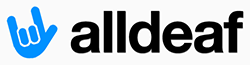- Joined
- Jun 8, 2004
- Messages
- 54,899
- Reaction score
- 1,518
Hey guys,
I hope you don't think I'm ignoring all the advice. Truth is, I'm overwhelmed by so many options.
My instructor finally recommended that I bring the cpu tower to campus and let the technician fix it. Well, I emailed the technician, and I'm going to make an appointment to meet with him. I'm going to bring my cpu to him but I'm not going to drop it off. I want him to show me how to do it. I want to learn. So, I hope some time next week we can get that done.
In the meantime, I'm working off my SIL's laptop. I bought and installed a new battery for it, and attached my spare mouse to it. (SIL is a touchpad person, and I'm a mouse user.) Don't laugh--my spare mouse is a red Dodge Charger--it's a real wireless mouse that looks like a toy car, complete with working headlights. I log in as a guest user so I don't mess up anything on his account. I will NOT be installing any OS to his computer, don't worry.
I log in as a guest user so I don't mess up anything on his account. I will NOT be installing any OS to his computer, don't worry. 
I hope you don't think I'm ignoring all the advice. Truth is, I'm overwhelmed by so many options.
My instructor finally recommended that I bring the cpu tower to campus and let the technician fix it. Well, I emailed the technician, and I'm going to make an appointment to meet with him. I'm going to bring my cpu to him but I'm not going to drop it off. I want him to show me how to do it. I want to learn. So, I hope some time next week we can get that done.
In the meantime, I'm working off my SIL's laptop. I bought and installed a new battery for it, and attached my spare mouse to it. (SIL is a touchpad person, and I'm a mouse user.) Don't laugh--my spare mouse is a red Dodge Charger--it's a real wireless mouse that looks like a toy car, complete with working headlights.
 I log in as a guest user so I don't mess up anything on his account. I will NOT be installing any OS to his computer, don't worry.
I log in as a guest user so I don't mess up anything on his account. I will NOT be installing any OS to his computer, don't worry.