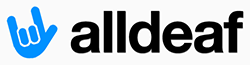- Joined
- Jun 8, 2004
- Messages
- 54,899
- Reaction score
- 1,518
I was doing well in my online classes when major disaster hit.
One of my classes required installing a so-called virtual environment on my PC in order to do future labs. The problem is, it wasn't so "virtual." Apparantly, this Windows Server 2008 wiped out my Windows 7 and took over everything. Now, I have no files or applications or software or access to my online labs. I can't turn in any of my course work, so by 11:59 tonight I will get zeroes for my labs.
I tried switching to my MacBookPro but the MOAC labs don't accept Safari, Chrome, or Firefox. All work must be done on Internet Explorer.
I tried using my netbook Windows 7 but the labs kept crashing and finally locked up.
I need to get my Windows 7 PC back to where it was last week. What do I do?
I've been emailing and voicemailing my instructors, and posting on the class discussion board for days but no one has responded.
One of my classes required installing a so-called virtual environment on my PC in order to do future labs. The problem is, it wasn't so "virtual." Apparantly, this Windows Server 2008 wiped out my Windows 7 and took over everything. Now, I have no files or applications or software or access to my online labs. I can't turn in any of my course work, so by 11:59 tonight I will get zeroes for my labs.
I tried switching to my MacBookPro but the MOAC labs don't accept Safari, Chrome, or Firefox. All work must be done on Internet Explorer.
I tried using my netbook Windows 7 but the labs kept crashing and finally locked up.
I need to get my Windows 7 PC back to where it was last week. What do I do?
I've been emailing and voicemailing my instructors, and posting on the class discussion board for days but no one has responded.