Mark Rejhon
Member
- Joined
- Oct 5, 2003
- Messages
- 355
- Reaction score
- 10
There's a great new captioning tool: webcaptioner.com
This is like Live Transcribe except it works on big-screen televisions -- connect your laptop to any big screen.
You simply open the website on a laptop and it will automatically caption everything that goes into the computer's microphone!
It's pretty neat -- free too -- although it only works in the Chrome web browser.
It's a good idea to buy a better microphone (and connect it to your laptop), but it works okay with most laptop microphones in a quiet room.
Now, we have 3 excellent free speech transcribe tools now:
- Live Transcribe (for Android)
- Otter.ai (for iPhone & Android)
- WebCaptioner (for when you need big screen captions for free)
This is like Live Transcribe except it works on big-screen televisions -- connect your laptop to any big screen.
You simply open the website on a laptop and it will automatically caption everything that goes into the computer's microphone!
It's pretty neat -- free too -- although it only works in the Chrome web browser.
It's a good idea to buy a better microphone (and connect it to your laptop), but it works okay with most laptop microphones in a quiet room.
Now, we have 3 excellent free speech transcribe tools now:
- Live Transcribe (for Android)
- Otter.ai (for iPhone & Android)
- WebCaptioner (for when you need big screen captions for free)
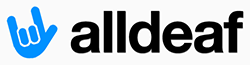
 CRT TV was replaced by modern TV's in 2000's
CRT TV was replaced by modern TV's in 2000's