This is for SpiceHD (but can be for anyone if someone wishes to know how to use IRC), I am not sure which forum I can put this topic in... So I create this topic in here and leave up to you, mods, to move this topic to somewhere else.
First of all, IRC = Internet Relay Chat. You will need the mIRC client or third-party clients to access. So you will have to download the client, I am going to use mIRC for tutorial and examples since it is quite popular client for any levels between amateur to 'IRC gooks'. You cannot talk to any people thru AIM without AIM client right?
In some sense, mIRC is a freeware but actually, it is a shareware. Freeware means that you can download and install for free with no cost or registration requirement. As for shareware, it mean it can be used for 30 days or certain time frame for free or with limited features, once the 30 days or certain time frame expired, you will have to pay for it. Whenever you run the mIRC, it will popup the registration (payment), don't worry about it. Ignore it by press the 'continue' button or similar, it will run without problems and still run with full features. If its 30 day expired, it is still working, just ignore the 30 days expirant by press the 'continue' or similar.. I don't remember what it look like.. I bought it a while ago since I am a IRCop at one of servers.
Anyway, let's start with mIRC, shall we? Go to http://www.mirc.com and click 'Download mIRC' link. Download 6.16 (as of now, Dec 3). Once download is complete. Run it by click mirc616.exe to install on your computer. Once it did. Click it by go to Start > All Programs > mIRC or use the mIRC's shortcut on your desktop (computer's desktop, not on your desk )
)

or...

That is your first and last time to see the window like that. It will never appear again, so use the shortcut as I suggested above. Close that window by not check any checkbox and click 'finish'. I used it as example how you can launch mIRC in first time.
Once you run the mIRC, you will see this small window:

These 1-4 numbers, it requires you to input, if you didn't, it will not run and connect to IRC servers.
1) ' Full name'... you don't have to register your real name, I suggest you to not but it is up to you. Register it with any name you want.
2) You have to input the real email address so it can send you the lost password and other reasons.
3) 'Nickname' That is your nickname where everyone will see your name in the IRC lists. It is similar with your username, SpiceHD in here, AD forums.
4) it is bit difficult to explain.. it is good for 'ghost' issues or IRC issues like lagged or netsplits. You can use whatever you want beside your original 'SpiceHD' like.. SpiceHD1 or SpiceHDROCKMEBABY, etc.
Once you are done with names & email, click 'ok' to save. You will see this window:

That's your first window to see, it is called 'status window'. You can see the 'not connected' with your nickname on top of white window right? (btw, you can configure the colors of windows, fonts, etc to your likes but not now. if you like me to do that, I can do it in next post)
Ok, now if you want to vent your anger, EFNet is best server for you because of two reasons. EFNet have thousand and thousand users.. and secondly, many more channels for you to sneak into and make some remarks. Do this exactly what I said in the status window:

/server is a command for you to access the IRC server. You cannot do that without that specific command. irc.efnet.org is a address of IRC server. It is similar with AD, www.alldeaf.com to access this site. Once you did, click the key 'enter'. It will connect for you, give it a time.. it will show the 'IRC gibberishs' as my date called it:

I blotted my ISP address to protect my privacy. Anyway once you see the specific comment, End of /MOTD command. in that status window. It means that it is ready for you to access the channels or commands whatever you plan to do.
Click 'ok' to close the small window. Then type /list in the status window:

Then press the 'enter' key. It will list the channels for you to pick and access. It may not list all of it because too many channels. Anyway give it a time... once it is done loading, it will show like this:

Black circle: It is channel name, like this site: AD or AllDeaf. Click on any channel name twice with your left button on mouse. It will get you into the specific channel (I will pick #stocks, the channel as example in next picture)
Red circle: How many users in these channels. EFnet have 800 or higher, you will see these when you access EFNet server.
Yellow circle: It is called 'topic'. It is for advertising, news, rants, etc etc.
Ok, I pick the channel, #stocks as example. The result when I pick this channel:

Voila! You are in the chatroom and ready to yak, mock, fool around, etc. There are few things that you need to keep in mind..
You can see the nicknames with @? It means that they are OPs. OPs are like moderators. They can kick you off from the chatroom or ban you from their chatroom but they cannot ban you from the server, you can hop off to other channels. You can see other nicknames with +? It means they are voiced, a 'special' group that can access some certain privilages in the chatroom but it is no big deal.
Another command for you to learn, type /j #example then press the key 'enter'. It will take you to the specific channel that you typed like.. #example.
One tip for SpiceHD: Don't make the remarks right away when you join into the channel. Wait until several people are talking then you can do it. If you make the remarks right away, they more likely will kick you off automatically without counter back to you and your comments. #shittalk is perfect chatroom for you in EFNet to vent your anger as you can see that in my picture examples.
There is plenty more servers for you to stop by, you can find more by go to http://www.mirc.com/servers.html
SpiceHD or anyone, if you have any questions about anything that apply mIRC and IRC, ask away in this topic and I will answer as soon as possible. Have fun!
First of all, IRC = Internet Relay Chat. You will need the mIRC client or third-party clients to access. So you will have to download the client, I am going to use mIRC for tutorial and examples since it is quite popular client for any levels between amateur to 'IRC gooks'. You cannot talk to any people thru AIM without AIM client right?
In some sense, mIRC is a freeware but actually, it is a shareware. Freeware means that you can download and install for free with no cost or registration requirement. As for shareware, it mean it can be used for 30 days or certain time frame for free or with limited features, once the 30 days or certain time frame expired, you will have to pay for it. Whenever you run the mIRC, it will popup the registration (payment), don't worry about it. Ignore it by press the 'continue' button or similar, it will run without problems and still run with full features. If its 30 day expired, it is still working, just ignore the 30 days expirant by press the 'continue' or similar.. I don't remember what it look like.. I bought it a while ago since I am a IRCop at one of servers.
Anyway, let's start with mIRC, shall we? Go to http://www.mirc.com and click 'Download mIRC' link. Download 6.16 (as of now, Dec 3). Once download is complete. Run it by click mirc616.exe to install on your computer. Once it did. Click it by go to Start > All Programs > mIRC or use the mIRC's shortcut on your desktop (computer's desktop, not on your desk
 )
)
or...

That is your first and last time to see the window like that. It will never appear again, so use the shortcut as I suggested above. Close that window by not check any checkbox and click 'finish'. I used it as example how you can launch mIRC in first time.
Once you run the mIRC, you will see this small window:

These 1-4 numbers, it requires you to input, if you didn't, it will not run and connect to IRC servers.
1) ' Full name'... you don't have to register your real name, I suggest you to not but it is up to you. Register it with any name you want.
2) You have to input the real email address so it can send you the lost password and other reasons.
3) 'Nickname' That is your nickname where everyone will see your name in the IRC lists. It is similar with your username, SpiceHD in here, AD forums.
4) it is bit difficult to explain.. it is good for 'ghost' issues or IRC issues like lagged or netsplits. You can use whatever you want beside your original 'SpiceHD' like.. SpiceHD1 or SpiceHDROCKMEBABY, etc.
Once you are done with names & email, click 'ok' to save. You will see this window:

That's your first window to see, it is called 'status window'. You can see the 'not connected' with your nickname on top of white window right? (btw, you can configure the colors of windows, fonts, etc to your likes but not now. if you like me to do that, I can do it in next post)
Ok, now if you want to vent your anger, EFNet is best server for you because of two reasons. EFNet have thousand and thousand users.. and secondly, many more channels for you to sneak into and make some remarks. Do this exactly what I said in the status window:

/server is a command for you to access the IRC server. You cannot do that without that specific command. irc.efnet.org is a address of IRC server. It is similar with AD, www.alldeaf.com to access this site. Once you did, click the key 'enter'. It will connect for you, give it a time.. it will show the 'IRC gibberishs' as my date called it:

I blotted my ISP address to protect my privacy. Anyway once you see the specific comment, End of /MOTD command. in that status window. It means that it is ready for you to access the channels or commands whatever you plan to do.
Click 'ok' to close the small window. Then type /list in the status window:

Then press the 'enter' key. It will list the channels for you to pick and access. It may not list all of it because too many channels. Anyway give it a time... once it is done loading, it will show like this:

Black circle: It is channel name, like this site: AD or AllDeaf. Click on any channel name twice with your left button on mouse. It will get you into the specific channel (I will pick #stocks, the channel as example in next picture)
Red circle: How many users in these channels. EFnet have 800 or higher, you will see these when you access EFNet server.
Yellow circle: It is called 'topic'. It is for advertising, news, rants, etc etc.
Ok, I pick the channel, #stocks as example. The result when I pick this channel:

Voila! You are in the chatroom and ready to yak, mock, fool around, etc. There are few things that you need to keep in mind..
You can see the nicknames with @? It means that they are OPs. OPs are like moderators. They can kick you off from the chatroom or ban you from their chatroom but they cannot ban you from the server, you can hop off to other channels. You can see other nicknames with +? It means they are voiced, a 'special' group that can access some certain privilages in the chatroom but it is no big deal.
Another command for you to learn, type /j #example then press the key 'enter'. It will take you to the specific channel that you typed like.. #example.
One tip for SpiceHD: Don't make the remarks right away when you join into the channel. Wait until several people are talking then you can do it. If you make the remarks right away, they more likely will kick you off automatically without counter back to you and your comments. #shittalk is perfect chatroom for you in EFNet to vent your anger as you can see that in my picture examples.
There is plenty more servers for you to stop by, you can find more by go to http://www.mirc.com/servers.html
SpiceHD or anyone, if you have any questions about anything that apply mIRC and IRC, ask away in this topic and I will answer as soon as possible. Have fun!
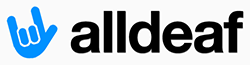
 Anyway, no problem
Anyway, no problem