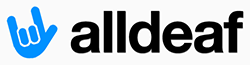Battery Life tips
Hi there!! I am on backorder for EVO! Ugh! Oh well..thats ok...anyways I was surfing the Sprint discussion forums and I cam across this. Thought for people who have TIME and want to save MONEY on battery...you can do all this to save battery life (note..LONG tip)
HTC EVO 4G: Battery Tips for New EVO Users
There are several differences between a feature phone and your new HTC EVO 4G phone that can impact your battery life.
" HTC EVO 4G has more radios to power (3G, 4G, Bluetooth, WiFi, GPS)
" HTC EVO 4G has a larger screen than most typical feature phones
" HTC EVO 4G has more capabilities than most typical feature phones
Management of multiple email accounts and syncing
WiFi access point
WiFi Router capability
4G data
GPS
Access to several 3rd party applications through the Market
Applications and Processes running in the background
These new capabilities all require more power than your previous feature phone. Because of all these new wonderful capabilities and features it is up to you to manage your battery life experience. Here's how!
The multiple radios on this device will use battery life even when you are not using them.
" To improve battery life, turn off your Bluetooth, GPS, 4G, WiFi, and WiFi Sprint Mobile Hotspot if you are not using them.
4G
The 4G radio should only be turned ON when the improved network speed is required for an application, such as YouTube, Web Browsing, or Sprint Mobile Hotspot. When not in use, its important to use the built-in 4G widget (preloaded on Home tile left of center) to turn the 4G radio OFF.
If you have your 4G radio ON, but are no longer in 4G coverage then your device will be scanning in an attempt to re-acquire the 4G network.
Your battery can be significantly drained by the scanning processes, so if you know you will be out of 4G coverage for an extended period of time or if you are not acquiring a 4G signal as indicated in the task bar, it would be important to turn your 4G radio OFF.
As with other radios there are widgets you can place on your Home screen which allow you to turn your 4G radio ON and OFF.
Even when in 4G markets, particularly when mobile, you may be going in and out of 4G coverage. If you notice that you do not have a 4G signal at any point in time, then turning off the 4G radio will save you significant battery life. Simply turn it back on to check for 4G coverage when you believe to be back in 4G coverage.
To check for the latest 4G coverage in your area, visit:
4G Coverage and Speeds
Preloaded widgets are available to conveniently monitor use of radios
" Power Control Widget - allows you to see radios that are ON and OFF
Widget -> Power Control
Individual Widgets
Widget -> Settings -> (Airplane Mode, Bluetooth, GPS, Mobile Network, Wi-Fi, 4G, Hotspot)
Live Wallpaper and backlight settings
Live Wallpaper uses significantly more battery than standard wallpapers when your screen is ON
" Ambient Light Sensor - controls backlight brightness based on your ambient lighting condition.
Settings -> Sound and Display -> Brightness
Manual Control
You can use your Power Control Widget to easily adjust your backlight intensity with a simple touch.
Tools to view battery usage
" Before you are ready to charge your phone you can view what has been using your battery during this charge cycle.
Settings -> About Phone -> Battery -> Battery use
Email Applications Settings
" Email settings allow you to setup peak and off-peak hours for email sync on each email account
Pop Account
Mail -> Menu -> More -> Settings -> Send & Receive -> Set Download Frequency
Exchange Account
Mail -> Menu -> More -> Settings -> Send & Receive -> Schedule
Generally, less frequent syncing = Better battery life
Manual Sync allows you to receive emails only when you choose to
This can be optimal for battery life if you don't necessarily need emails as quickly as they arrive.
While in the email client, sync by selecting Menu -> Refresh.
Shorter polling frequencies (5 minute, 10 minute, 15 minute) can actually be worse for your battery life than As Items Arrive, especially if you do not have high volumes of email.
Bottom line, email synchronization settings can have significant impact to battery life and the ideal settings are going to vary by person. Try different configurations that achieve the best compromise between convenience and battery life.
Preloaded Applications
There are several preloaded applications which update based on frequency settings. Here are a few of those applications:
Stocks
Weather
News
Peep
Flickr
Facebook
These applications have a settings menu that typically can be accessed by using the Menu button while you are in the application. In the settings menu there is an item called Update Schedule
Menu -> Settings -> Update Schedule (this may slightly vary from App to App)
In General the less frequently you allow these applications to update the better battery life you can attain.
If you find that there are applications you don't use at all then for the best battery life experience configure the application to either not sync at all or to sync at the lowest frequency. You can also end the application or service by going to the Running Services Widget mentioned above.
Google Talk
As soon as you sign up for the Google Market or Gmail with your Gmail account information you are also signed in to the Google Talk instant messaging application.
The Talk application tracks the presence of your Google Talk contacts in order to let you know who is available to instant message. Each presence change uses a small amount of power even if you do not have the Talk application open.
If you have numerous contacts who are changing presence throughout the day all of these small impacts to your battery can add up to significantly shorten your battery life.
If you do not use Talk on your device or do not mind that it is only operational when you actually have the application open, then you can eliminate this extra battery consumption by:
Go to All Apps -> Talk -> Menu -> More -> Settings. Uncheck the "automatically sign in" box.
Make sure you exit the application by going to Menu -> More -> and selecting "Sign Out".
In order to again receive Instant Messages through the Talk application all you'll need to do is open the Talk application again and it will automatically sign you in.
Make sure you always exit the application by selecting "Sign Out" (above) to reduce battery consumption. Exiting the application by use of the back or home keys will not sign you out and battery life will not be improved.
3rd Party Applications
Be especially cautious with all 3rd party applications that you download from the market place. Often times these applications have not been designed with battery life in mind. Many of these applications significantly impact your battery life and quite often they remain running even when you exit the application. It's important for you to understand the behavior of all the applications you download.
Know how to close the application so that it does not continue running (often times via the Menu key while in the application)
Learn how to use the running services application (Menu -> Settings -> Applications -> Running Services Widget) to end user installed applications that are still running but no longer needed
If the applications synchronize data, make sure you optimize the synchronization settings for improved battery life.