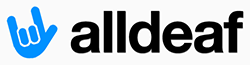HearingSidekick
New Member
- Joined
- Oct 12, 2011
- Messages
- 2
- Reaction score
- 0
If the following info has already been shared in this
forum sorry about the repetition--but I was really
excited when I discovered this on my own.
If you have Windows Media Center and record
television programs in the Windows .wtv format
(you don't have a choice) you will need to convert
them to a more common format to watch them on
your television (at least that is true for my LG
digital TV) with a portable hard drive. If you use
Windows Move maker to convert to .wmv you will
lose your closed captions. You need the MC-
TVconverter2. This is a free program developed by
Christian Koban, who deserves thanks and
donations. However, the download directly from
his website MC-TVConverter (MediaCenter TV Converter) is not as efficient and stable as this
one from digital disgest http://www.digital-digest.com/software/MC-.
The converter is very easy to use. Just make sure
to click the settings button (looks like a little gear
wheel). When the settings screen opens, click the
A-V stream tab. Under the Subtitles heading, make
sure to check the "save subtitles to file" box. The
conversion produces the video file (I prefer .mpg
because it is fast) and a .srt file with the captions.
The two files work together even when they are
not in a separate folder of their own. Just make
sure to move both files when you move them
around.
forum sorry about the repetition--but I was really
excited when I discovered this on my own.
If you have Windows Media Center and record
television programs in the Windows .wtv format
(you don't have a choice) you will need to convert
them to a more common format to watch them on
your television (at least that is true for my LG
digital TV) with a portable hard drive. If you use
Windows Move maker to convert to .wmv you will
lose your closed captions. You need the MC-
TVconverter2. This is a free program developed by
Christian Koban, who deserves thanks and
donations. However, the download directly from
his website MC-TVConverter (MediaCenter TV Converter) is not as efficient and stable as this
one from digital disgest http://www.digital-digest.com/software/MC-.
The converter is very easy to use. Just make sure
to click the settings button (looks like a little gear
wheel). When the settings screen opens, click the
A-V stream tab. Under the Subtitles heading, make
sure to check the "save subtitles to file" box. The
conversion produces the video file (I prefer .mpg
because it is fast) and a .srt file with the captions.
The two files work together even when they are
not in a separate folder of their own. Just make
sure to move both files when you move them
around.