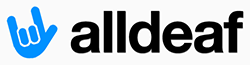cdmeggers is correct. If you are using windows media player 9 or higher it'll place closed captioning on DVD's. Upgrade if you're isn't 9 or higher. Here is more information on that.
Windows Media Player version 9 and higher (Windows)
Windows Media Player does not currently support descriptive video. It does support closed captions. However, there are several requirements for closed captions to be displayed:
1. Windows Media Player must be in Full Mode (Control+F1), rather than Skins Mode. Windows Media Player has a variety of visual skins available, but few support the display of closed captions.
2. Turn on captions by performing the following steps:
* Press Alt+P to activate the Play menu (this hotkey combination will work even if the application menu is not visible)
* Select Captions and Subtitles
* Select On if Available
3. In version 10 and higher, an additional step required in some circumstances because Windows Media Player's security settings block the display of captions by default. To assure that the display of captions is permitted, perform the following steps:
* Press Alt+T to activate the Tools menu (this hotkey combination will work even if the application menu is not visible)
* Select Options
* Select the Security tab
* Check the box beside "Show local captions when present"
* Select OK
Let me clarify what I meant about opening them in VLC player and adding subtitles to them.
Here's the bottom line to it. If you want watch the DVD on your computer with the VLC player. Then you can play a subtitles file on it too. I'll walk you through it.
The first step is to find subtitles that match your video. Let's use an example here. Let's say the DVD is the movie start wars. You'll have to find and download subtitles for "Star Wars". There are many sites that you can download subtitles from.
Click here to see a list of subtitles you can download for the movie "Star Wars". As you can see they come in a variety of languages. Find one in the language you want (English) and download the subtitles file.
Subtitles files are very small text files. I have a folder on my desktop that I keep all my subtitles in.
Now. Open the DVD so it's playing in the VLC player. While the video is playing (Or you can pause it). Right click on the video and in the menu that appears under "Video" then "subtitle Track" Click "Open subtitles". Find the subtitles you downloaded and open them.
Now the video will play with the subtitles.
Here's a video I just made that'll show you how to open the subtitles file in the VLC player.
[ame=http://www.youtube.com/watch?v=9-e_lXb-A7I]YouTube - Open Subtitles in VLC player[/ame]
Things to keep in mind.
Subtitles files are made by people so some will be better then others.
Not all subtitles files will be timed to your video. Videos come in different frame rates and some videos start at different points (such as some containing opening credits and some don't). So if the timing of the subtitles file does not match your DVD. Then try another one.
Another option is to download the free
Time Adjuster program. This will allow you to change the time of your subtitles file. So for example if your subtitles are 3 seconds to soon then you can move the time of them 3 seconds forward.
Let me know if you have any trouble.
Ron Jaxon