bbdqsony
New Member
- Joined
- Dec 22, 2007
- Messages
- 47
- Reaction score
- 0
Hello people,
I wanted to let you know that I've gotten my Ojo Videphone with Snap!VRS. I am very impressive with the easy install it was (all I did was plug it into modem port it start up right away.) I can move it anywhere on my desk at work, it only require little space instead having a TV with Sorenson on top of TV which is outrage.
I had apply for Ojo phone 5 months ago, I got email confirming that I was approve within couple of weeks (almost month) then I had to wait for the Ojo phone to arrive, after first 3 months pass by I thought it was just spam so I looked at Sorenson but I didn't like it so I thought I should stick to TTY. Times fly by... went on vacation for my birthday for 2 weeks. When I came back to work, there was box sitting next to my seat waiting. I looked at it and it was from SnapVrs and I open it, it looks cool. I made space for it, plug it in.... it start up within 2 minutes and I made test call to snapvrs they answer within 3-4 seconds. Very impressive with it. I have been using it for couple of days and no problem with it. Yes Ojo can call Sorenson VP user they just need to dial IP # instead it will work just fine.
Here is few info you will want to know about Ojo:
What you need
You must have the following available before installing your Ojo:
High-speed Internet connection with modem
Router, if sharing an Internet connection or subscribing to DSL (Note: each applicant is eligible to receive one free router)
Setting up Ojo
The Ojo only requires easy plug-and-play installation on a high-speed Internet connection and an existing household telephone number. Follow the simple setup procedure contained in the Quick Start Guide and you are ready to go. You just need to plug one end of the Ojo into the power supply and the other into your modem for the broadband Internet connection. No new network infrastructure, wiring or equipment is required. For customers using a router, Ojo is compliant with just about all of the major brands on the market today. For complete setup instructions, please consult the Ojo User Guide.The Ojo main menu will display a confirmation greeting upon successful setup.
Recording a video greeting
After setting up Ojo, you are ready to record a video greeting in sign-language for callers to see when you are not available. You may record a greeting up to 30 seconds in length. From the Ojo home screen, select Main Menu > Messaging > Record Greeting. For complete instructions, please consult the Ojo User Guide.
Place high quality video calls
Ojo affords the highest quality video calling experience (1/6th second of a delay) where the video is true-to-life and blends industry-standard technology with unique patent-pending enhancements to achieve jitter-free two-way video calls.
It also features a distinctive stylish and ergonomic human design that lets users communicate at eye level and make hands-free calls giving you the flexibility to enjoy the conversation. The camera and display are ideally positioned for natural, face-to-face conversations. With Ojo, you will think that you are sitting next to the other caller in the same room.
Video messaging enhances personal connection
Ojo includes video messaging features that let you receive, view, and store video messages from other Ojo callers. You can record a personal greeting that callers will see when you are not available. When a friend or family member calls and receives your video message, your Ojo will indicate that the greeting is being played by showing the caller's ID information and the word "greeting." The Ojo can store up to 20 minutes of video messages from other Ojo callers that comes with caller ID photo, date, and time of the call. The home screen main menu lets you know when you have a new message.
Convenient phonebook for calling friends and family
The Ojo phonebook stores up to 100 entries and makes it easy to call everyone with whom you talk frequently. It stores a photo ID for quick visual access, and you can add an entry anytime you are not using Ojo to make a call.
Quick and easy setup gets you on your way
Setting up Ojo is quick and easy. No PC is required. You simply plug one end of the Ojo into the power supply and another into your modem for the broadband Internet connection. For customers using a router, Ojo is compliant with just about all of the major brands on the market today.
Apply for one today!
Snap!VRS Video Relay Services | Sign Language Telephone Communication
Warmest Regards,
Kevin P
Feel free to contact me if you have Ojo or Sorenson.
I wanted to let you know that I've gotten my Ojo Videphone with Snap!VRS. I am very impressive with the easy install it was (all I did was plug it into modem port it start up right away.) I can move it anywhere on my desk at work, it only require little space instead having a TV with Sorenson on top of TV which is outrage.
I had apply for Ojo phone 5 months ago, I got email confirming that I was approve within couple of weeks (almost month) then I had to wait for the Ojo phone to arrive, after first 3 months pass by I thought it was just spam so I looked at Sorenson but I didn't like it so I thought I should stick to TTY. Times fly by... went on vacation for my birthday for 2 weeks. When I came back to work, there was box sitting next to my seat waiting. I looked at it and it was from SnapVrs and I open it, it looks cool. I made space for it, plug it in.... it start up within 2 minutes and I made test call to snapvrs they answer within 3-4 seconds. Very impressive with it. I have been using it for couple of days and no problem with it. Yes Ojo can call Sorenson VP user they just need to dial IP # instead it will work just fine.
Here is few info you will want to know about Ojo:
What you need
You must have the following available before installing your Ojo:
High-speed Internet connection with modem
Router, if sharing an Internet connection or subscribing to DSL (Note: each applicant is eligible to receive one free router)
Setting up Ojo
The Ojo only requires easy plug-and-play installation on a high-speed Internet connection and an existing household telephone number. Follow the simple setup procedure contained in the Quick Start Guide and you are ready to go. You just need to plug one end of the Ojo into the power supply and the other into your modem for the broadband Internet connection. No new network infrastructure, wiring or equipment is required. For customers using a router, Ojo is compliant with just about all of the major brands on the market today. For complete setup instructions, please consult the Ojo User Guide.The Ojo main menu will display a confirmation greeting upon successful setup.
Recording a video greeting
After setting up Ojo, you are ready to record a video greeting in sign-language for callers to see when you are not available. You may record a greeting up to 30 seconds in length. From the Ojo home screen, select Main Menu > Messaging > Record Greeting. For complete instructions, please consult the Ojo User Guide.
Place high quality video calls
Ojo affords the highest quality video calling experience (1/6th second of a delay) where the video is true-to-life and blends industry-standard technology with unique patent-pending enhancements to achieve jitter-free two-way video calls.
It also features a distinctive stylish and ergonomic human design that lets users communicate at eye level and make hands-free calls giving you the flexibility to enjoy the conversation. The camera and display are ideally positioned for natural, face-to-face conversations. With Ojo, you will think that you are sitting next to the other caller in the same room.
Video messaging enhances personal connection
Ojo includes video messaging features that let you receive, view, and store video messages from other Ojo callers. You can record a personal greeting that callers will see when you are not available. When a friend or family member calls and receives your video message, your Ojo will indicate that the greeting is being played by showing the caller's ID information and the word "greeting." The Ojo can store up to 20 minutes of video messages from other Ojo callers that comes with caller ID photo, date, and time of the call. The home screen main menu lets you know when you have a new message.
Convenient phonebook for calling friends and family
The Ojo phonebook stores up to 100 entries and makes it easy to call everyone with whom you talk frequently. It stores a photo ID for quick visual access, and you can add an entry anytime you are not using Ojo to make a call.
Quick and easy setup gets you on your way
Setting up Ojo is quick and easy. No PC is required. You simply plug one end of the Ojo into the power supply and another into your modem for the broadband Internet connection. For customers using a router, Ojo is compliant with just about all of the major brands on the market today.
Apply for one today!
Snap!VRS Video Relay Services | Sign Language Telephone Communication
Warmest Regards,
Kevin P
Feel free to contact me if you have Ojo or Sorenson.

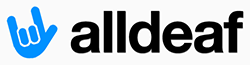

 ). The Deaf people whom I know personally, really enjoy using their OJO's. They also like the fact that they don't need to tie up the family TV just to make calls.
). The Deaf people whom I know personally, really enjoy using their OJO's. They also like the fact that they don't need to tie up the family TV just to make calls.

