- Joined
- May 27, 2006
- Messages
- 1,098
- Reaction score
- 0
This is taken from the FAQ (Frequently Asked Questions). Note that the FAQ you're reading are specific to AllDeaf Forum. It took me a lot of effort to get the formatting the way I want and to enhance formatted text so everyone can read. If there's a mistake in the FAQ, please let me know.
User Maintenance
This section contains lots of information about maintaining your own user profile, avatars and browsing options etc.
Why should I register?
Does this forum use cookies?
How do I clear my cookies?
How can I change the information in my profile?
What is the signature for?
I lost my password, what can I do?
How do I add a custom status to my profile?
How do I get a picture under my username?
What are the buddy and ignore lists?
User Maintenance
This section contains lots of information about maintaining your own user profile, avatars and browsing options etc.
Why should I register?
In order to fully utilize the abilities of this forum, the administrator will probably require that you register as a member. Registration is free, and allows you to do the following:
To register, you will need to specify a username and password, and a valid email address. Entering your email address will not leave you open to 'spam', as you can choose to hide your email address, and messages sent to you via email do not reveal your address to the sender in any case. (To verify this, you can try sending an email message to another user.) The administrator may have configured the forum to send you the final part of the registration process by email, so ensure that the email address you provide is valid and working.
If you are under the age of 13, the administrator may require that a parent or guardian provides consent before allowing you to complete the registration process. More information about this is available during the registration process.
- Post new threads
- Reply to other peoples' threads
- Edit your posts
- Receive email notification of replies to posts and threads you specify
- Send private messages to other members
- Enter events in the forum calendar
- Set up a 'buddy-list' to quickly see which of your friends are currently online
To register, you will need to specify a username and password, and a valid email address. Entering your email address will not leave you open to 'spam', as you can choose to hide your email address, and messages sent to you via email do not reveal your address to the sender in any case. (To verify this, you can try sending an email message to another user.) The administrator may have configured the forum to send you the final part of the registration process by email, so ensure that the email address you provide is valid and working.
If you are under the age of 13, the administrator may require that a parent or guardian provides consent before allowing you to complete the registration process. More information about this is available during the registration process.
Does this forum use cookies?
The use of cookies on this forum is optional, but may enhance your experience of the site. Cookies are used to enable functions such as showing whether or not a thread or forum you are viewing has new posts since your last visit, or to automatically log you back in when you return to the site after being away for a while. When you register, you will be given the option to 'Automatically login when you return to the site'. This will store your username and password in a cookie, stored on your computer. If you are using a shared computer, such as in a library, school or internet cafe, or if you have reason to not trust any other users that might use this computer, we do not recommend that you enable this. This forum also gives you the option to use a cookie to track your current session, ensuring that you remain logged-on while browsing the site. If you choose not to store this information in a cookie, the session data will be sent through each link you click. Choosing not to use a cookie may cause problems if your computer's connection to the Internet uses a proxy-server and you share links with other users behind the same proxy. If in doubt, we recommend that you select 'yes' to enable the cookie. After you have registered, you may alter your cookie options at any time by changing the settings on this page
How do I clear my cookies?
You may clear all your cookies by clicking here. If you return to the main index page via the link provided and you are still logged in, you may have to remove your cookies manually.
Your cookies should now be removed. You may want to restart the computer and revisit the forums to be sure.
- Close all Internet Explorer windows.
- Click the "Start" button.
- Move up to "Find" and click "Files or Folders" from the menu that appears.
- In the new window that appears, in the "containing text" field, type in the domain name of the forum without the "http://" or "www." part. In this case, it's "alldeaf.com" (without the quotes).
- In the "look in" box, type in "C:\Windows\Cookies\" (without the quotes) and press "Find Now"
- After it has finished searching, highlight all files (click a file, then press CTRL+A) and delete them (press the "delete" key or SHIFT+DEL)
Your cookies should now be removed. You may want to restart the computer and revisit the forums to be sure.
How can I change the information in my profile?
It is your responsibility to keep the information in your profile up-to-date. You should especially ensure that your email address is kept current. You can alter any of the fields in your profile, except your username. Once you have registered your username, it becomes yours for life. In extreme circumstances, you may request that the administrator change your username, but he or she will require a very good reason to do so.
Edit your profile here.
Edit your profile here.
What is the signature for?
After you have registered, you may set your signature. This is a piece of text that you would like to be inserted at the end of all your posts, a little like having headed note paper.
If you have specified a signature, then the forum will automatically append your signature to any messages you post. You can disable signatures on a per-post basis by un-ticking the 'Show Signature' checkbox when you compose your message.
You may turn the signature on and off on posts you have already made by editing the post and altering the state of the 'Show Signature' option.
You can set your signature by editing your profile.
If you have specified a signature, then the forum will automatically append your signature to any messages you post. You can disable signatures on a per-post basis by un-ticking the 'Show Signature' checkbox when you compose your message.
You may turn the signature on and off on posts you have already made by editing the post and altering the state of the 'Show Signature' option.
You can set your signature by editing your profile.
I lost my password, what can I do?
If you forget your password, you can click on the 'Forgotten Your Password' link on any page that requires you to fill in your password.
This will bring up a page where you should enter your registered email address, and an email will be sent to that address instantly, with instructions for resetting your password.
This will bring up a page where you should enter your registered email address, and an email will be sent to that address instantly, with instructions for resetting your password.
How do I add a custom status to my profile?
You can specify the text you want to display by editing your profile and entering the text you want in the Custom User Text field.
How do I get a picture under my username?
These small images are called Avatars. They are displayed below your username on all posts that you make. There are two kinds of avatars: those provided by the administrator and those that you upload yourself. You can add an avatar by going into your profile.
For more information about avatars, click here
For more information about avatars, click here
What are the buddy and ignore lists?
The buddy list is used to keep track of the friends you have made on this forum. by going to Quick Links > Open Buddy List, you'll be able to see which of your friends are currently online, and be able to send them a private message. Adding people to your buddy list also allow you to send private messages to multiple forum members at the same time. You may add any member of the forums to your buddy list by clicking this button in a member's posts.
Ignore lists are used for those people who's messages you wish not to read. By adding someone to your ignore list, those messages posted by these individuals will be hidden when you read a thread.
Ignore lists are used for those people who's messages you wish not to read. By adding someone to your ignore list, those messages posted by these individuals will be hidden when you read a thread.
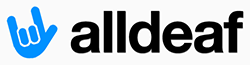



 !
!
